Handy Instruction Manual
12About the TOP MENU
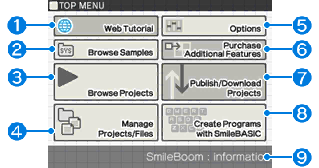
The TOP MENU is the first screen that appears when you start SmileBASIC.
① Web Tutorial
This opens the official "Introduction to SmileBASIC" page in your browser. This page provides instructions for beginners who are new to SmileBASIC and BASIC programming. (An Internet connection is required.)
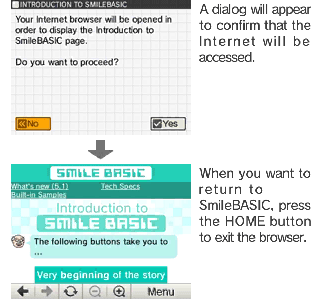
The information on the page is updated regularly, so the content may vary from that shown here
②Browse Samples
This feature allows you to view the programs and games included as samples. Select the file you wish to view and press the Confirm button to start SmileBASIC and run the program.
| EX1-8 | Programs of increasing complexity |
|---|---|
| GAME1-7 | Games in different genres |
| SB???? | Various tool programs |
Please refer to the "About Sample Programs" page for details.
③Browse Projects
This feature allows you to run saved projects. Select a project and press the Select File button. Next, select the project to run and press the Confirm button, which will start SmileBASIC and run the program.
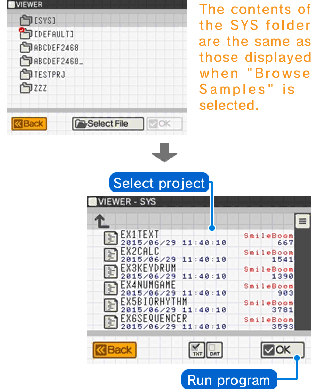
If any of the following apply, the program currently running will be stopped, and you will be returned to the TOP MENU.
- If the program has run to the end
- If an error has occurred in the program
- If the user has pressed the START button
- If the END or STOP instructions have been executed
If the program stops with the message ===Press ENTER to Exit== displayed, please press the ENTER key on the Touch Screen. You will then be returned to the TOP MENU.
④Manage Projects/Files
By default, files such as programs and other data are saved to a project folder called DEFAULT. Once you get to the point where you have lots of different projects, and too many files to manage, you can create new project folders to organize them into. Please refer to the "Manage Projects/Files" page for more details.
⑤Options
From here you can configure various settings, such as assigning features to the SMILE button on the keyboard. Please refer to the "Options" page for more details.
⑥Purchase Additional Features
New features and services to enhance SmileBASIC can be purchased from the Nintendo eShop. Press the button to display a product list. Then, select the product you wish to purchase and press the "Purchase" button, which will connect you to Nintendo eShop and start the purchase procedure. Please note that you must have a sufficient balance for the price of each product that you wish to purchase. (An Internet connection is required to access the Nintendo eShop.)
⑦Publish/Download Projects
From here you can store programs you have created on the server, and publish them so they are available to other people. Please refer to the "Publish/Download Projects" page for more details.
⑧Create Programs with SmileBASIC
From here you can start SmileBASIC and begin creating your very own program. Please refer to "Create Programs" and the subsequent pages for more details.
⑨Announcement Display Area
Important information regarding SmileBASIC, news of upcoming events, and other announcements from SmileBoom are displayed here. (If you do not wish to receive these announcements, please uncheck "Receive Announcements" in Options.)
e-manual.pdf (3.0 MB)
Contents
- 1
Basic Information
- 2345678
Introduction
- 9About SmileBASIC
- 10Using SmileBASIC
- 11About BASIC
- 12About the TOP MENU
- 13Projects in the Cloud
- 14Managing Projects / Files
- 15Options
Create Programs
- 16Starting BASIC
- 17Using the Keyboard
- 18What is DIRECT Mode?
- 19Writing in EDIT Mode
- 20Features in EDIT Mode
- 21Managing Programs
- 22About Sample Programs
- 23Using the HELP Tool
- 24Using the SMILE Tool
Introduction to BASIC
- 25"PRINT" and Variables
- 26Using Variables
- 27Conditional Judgment
- 28Computer Colors (RGB)
- 29Graphic Instructions
- 30Sound Instructions
Further Information
- 31
- 323D Effects
- 33Screen Layout
- 34BG (Backgrounds)
- 35Sprites
- 36
