Handy Instruction Manual
15Options
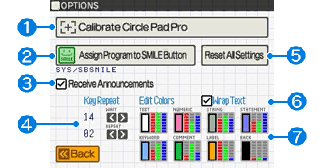
From here you can set the various options for the way SmileBASIC works.
①Calibrate Circle Pad Pro
From here you can calibrate the Circle Pad Pro. Attach the Circle Pad Pro, and then follow the on-screen instructions.
②Assign Program to SMILE Button
This lets you change the program that is assigned to the SMILE button on the keyboard.
◆Precaution
The OPTION TOOL instruction must be written at the top of a program in order to register it to the SMILE button.
③Receive Announcements
Check this option if you want to receive announcements from SmileBoom, such as news of upcoming events. Announcements will appear at the bottom of the TOP MENU.
④Key Repeat
When inputting characters in BASIC, if you hold down a key, it will be input repeatedly. From here you can set the repeat rate.
- WAIT - Time to wait after inputting the first character before inputting the second character
- REPEAT - Repeat interval after inputting the second character
⑤Reset Settings
This restores the settings on the Options screen to their initial state.
⑥Wrap Text
In the program EDIT mode, long lines of text are wrapped around. If you wish to turn this feature off and show them on single lines, uncheck this option. If turned off, horizontal scrolling will occur.
⑦Edit Colors
In EDIT mode, different types of elements such as instructions and numerical values are displayed in different colors so that they can be recognized easily. From here you can change the display color for the different elements.
- TEXT (Characters)
- NUMERIC (Numbers)
- STRING (Character strings enclosed in "")
- STATEMENT (Control statements)
- KEYWORD (Instructions)
- COMMENT (Comments)
- LABEL (Labels beginning with @)
- BACK (Background)
e-manual.pdf (3.0 MB)
Contents
- 1
Basic Information
- 2345678
Introduction
- 9About SmileBASIC
- 10Using SmileBASIC
- 11About BASIC
- 12About the TOP MENU
- 13Projects in the Cloud
- 14Managing Projects / Files
- 15Options
Create Programs
- 16Starting BASIC
- 17Using the Keyboard
- 18What is DIRECT Mode?
- 19Writing in EDIT Mode
- 20Features in EDIT Mode
- 21Managing Programs
- 22About Sample Programs
- 23Using the HELP Tool
- 24Using the SMILE Tool
Introduction to BASIC
- 25"PRINT" and Variables
- 26Using Variables
- 27Conditional Judgment
- 28Computer Colors (RGB)
- 29Graphic Instructions
- 30Sound Instructions
Further Information
- 31
- 323D Effects
- 33Screen Layout
- 34BG (Backgrounds)
- 35Sprites
- 36
