Handy Instruction Manual
21Managing Programs
Programs you create can be saved to an SD card.
SAVE Instruction - Save a Program
Use the "SAVE" instruction in DIRECT mode to save programs.
| Format | SAVE "File_name"
|
|---|
- As an example, let's try saving a program as "TEST1".

- A confirmation message will appear on the Touch Screen.

- Yes - Begins saving the file.
- No - Does not save the file.
Do not turn off the power or remove the SD card while files are being saved. Please wait until the operation finishes and a completion message appears.
- Once saving has finished, a completion message will appear. Please press OK.
◆If a file with the same name already exists
If a file with the same name already exists in the SD card, a confirmation message will appear.

- Yes - Saves the file, overwriting the existing file.
Overwriting will cause the contents of the previous file to be lost. Please be careful, as this operation cannot be undone. - No - Does not save the file.
◆Application: Save another program SLOT
The SAVE instruction saves the contents of SLOT0. If you want to save the program contained in SLOT1, please input "PRG1:" before the file name to specify the SLOT number.

In the same way, you can save the contents of SLOT2 or of SLOT3 by specifying "PRG2:" or "PRG3:" respectively.
◆Supplementary: Support feature for saving programs
When you want to SAVE the program currently being edited, you can also do so by pressing the SAVE button, which appears when you press the L button while the keyboard is being displayed on the Touch Screen, and then selecting the file to save.

LOAD instruction - Load a Program
You can use the LOAD instruction to load and run programs you have saved.
When you load a program, the program you are currently inputting in SLOT0 will be overwritten and lost.
| Format | LOAD "File_name" File name specified when the file was saved |
|---|
- As an example, let's try loading a file called "TEST1".

- A confirmation message will appear on the Touch Screen.

- Yes - Begins loading the file.
- No - Does not load the file.
Do not turn off the power or remove the SD card while files are being loaded. Please wait until the operation finishes and a completion message appears.
- Once loading has finished, a completion message will appear. Please press OK.
◆Application: Load into another program SLOT
The LOAD instruction loads a program into SLOT0. However, by inputting "PRG1:" before the file name, you can load the program into SLOT1.

In the same way, inputting "PRG2:" or "PRG3:" will load the program into SLOT2 or SLOT3 respectively.
FILES Instruction - Display a File List
You can use the FILES instruction to display a list of the files saved in the SD card.
| Format | FILES
|
|---|
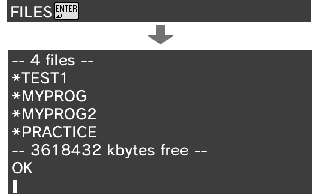
DELETE Instruction - Delete a File
You can use the DELETE instruction to delete files saved in the SD card.
You cannot restore files once they have been deleted. Please be very careful not to input wrong file name by mistake.
| Format | DELETE "File_name"
|
|---|
- As an example, let's delete a file called "TEST1".

- A confirmation message will appear on the Touch Screen.

- Yes - Deletes the file.
- No - Does not delete the file.
Do not turn off the power or remove the SD card while files are being deleted. Please wait until the operation finishes and a completion message appears.
- Once deletion has finished, a completion message will appear. Please press OK.
e-manual.pdf (3.0 MB)
Contents
- 1
Basic Information
- 2345678
Introduction
- 9About SmileBASIC
- 10Using SmileBASIC
- 11About BASIC
- 12About the TOP MENU
- 13Projects in the Cloud
- 14Managing Projects / Files
- 15Options
Create Programs
- 16Starting BASIC
- 17Using the Keyboard
- 18What is DIRECT Mode?
- 19Writing in EDIT Mode
- 20Features in EDIT Mode
- 21Managing Programs
- 22About Sample Programs
- 23Using the HELP Tool
- 24Using the SMILE Tool
Introduction to BASIC
- 25"PRINT" and Variables
- 26Using Variables
- 27Conditional Judgment
- 28Computer Colors (RGB)
- 29Graphic Instructions
- 30Sound Instructions
Further Information
- 31
- 323D Effects
- 33Screen Layout
- 34BG (Backgrounds)
- 35Sprites
- 36
