Handy Instruction Manual
20Features in EDIT Mode
EDIT mode provides various editing features that will help you to write programs easily.
Insert an Empty Line,Divide a Line and Combine Lines
The following methods allow you to insert empty lines in the middle of the program, divide lines, and combine multiple lines.
◆Insert an empty line
- Move the cursor to the beginning of the line before which you wish to insert a line.
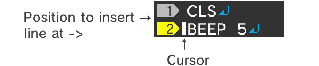
- Press the ENTER key.

◆Divide one long line into two lines
- Move the cursor to the position at which you wish to divide the line.
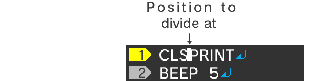
- Press the ENTER key.

◆Combine two lines into one
- Move the cursor so that it is positioned before the line feed mark on the first of the two lines.

- Press the DEL key.

Edit Multiple Lines/Undo
The system buttons in EDIT mode provide useful features for editing programs, such as the ability to copy and paste a specified range.

| 1 |
|
|---|---|
| 2 |
|
| 3 |
|
| 4 |
|
| 5 |
|
Moving Within a Long Program
- Push the +Control Pad up or down while pressing the L button to move to the next or previous screen.
- Push the Circle Pad up or down while pressing the L button to jump to the first or last line in the program.
Search/Replace Words Within the Program
◆Search feature
In EDIT mode, you can search for specified words within the program.
Press the Find button  at the top right of the keyboard to switch the keyboard to search mode.
at the top right of the keyboard to switch the keyboard to search mode.
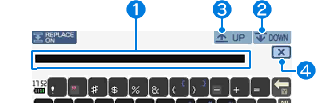
| 1 |
|
|---|---|
| 2 |
|
| 3 |
|
| 4 |
|
◆Replace feature
Press the Replace Mode button at the top left of the Search feature to switch to replace mode. This mode allows you to replace the search keyword with a different word.
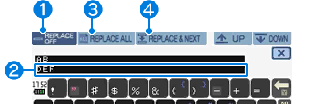
| 1 |
|
|---|---|
| 2 |
|
| 3 |
|
| 4 |
|
PDF File
e-manual.pdf (3.0 MB)
Contents
- 1
Basic Information
- 2345678
Introduction
- 9About SmileBASIC
- 10Using SmileBASIC
- 11About BASIC
- 12About the TOP MENU
- 13Projects in the Cloud
- 14Managing Projects / Files
- 15Options
Create Programs
- 16Starting BASIC
- 17Using the Keyboard
- 18What is DIRECT Mode?
- 19Writing in EDIT Mode
- 20Features in EDIT Mode
- 21Managing Programs
- 22About Sample Programs
- 23Using the HELP Tool
- 24Using the SMILE Tool
Introduction to BASIC
- 25"PRINT" and Variables
- 26Using Variables
- 27Conditional Judgment
- 28Computer Colors (RGB)
- 29Graphic Instructions
- 30Sound Instructions
Further Information
- 31
- 323D Effects
- 33Screen Layout
- 34BG (Backgrounds)
- 35Sprites
- 36
