Handy Instruction Manual
16Starting BASIC
When you select "Create Programs with SmileBASIC" from the TOP MENU, SmileBASIC will start.
SmileBASIC has two operating modes, which are explained below.
The Two Operating Modes
●DIRECT Mode
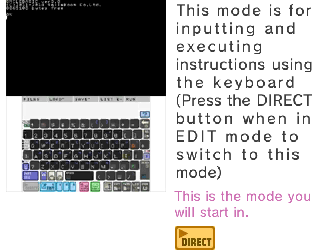
●EDIT Mode
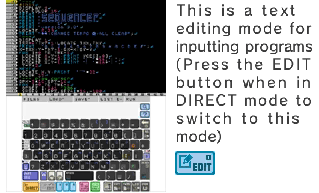
Programs are input in EDIT mode, and saved and run using instructions in DIRECT mode.
Switching Modes
You can switch modes by using the system buttons under the keyboard.
◆System Buttons

| 1 |
|
|---|---|
| 2 |
|
| 3 |
|
| 4 |
|
◆About Program SLOTS

| 5 |
|
|---|
- For information on other system buttons, see the "Editing Features Provided in EDIT Mode" page.
DIRECT Mode
DIRECT mode is used for executing instructions on the fly. Even if the program is created in EDIT mode, it is run by executing the RUN instruction in DIRECT mode.
◆Upper Screen - Console Screen
Instructions input via the keyboard and execution results are displayed here.
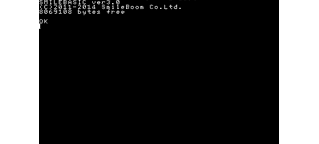
◆Touch Screen - Keyboard
This is used to input instructions on the console screen.
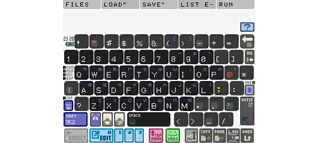
- Please refer to the "How to Use the Keyboard" page for information on using the keyboard.
In DIRECT mode, each instruction you input is executed one by one. If you want to execute multiple instructions at once, you must write a program. You can write programs by inputting them in EDIT mode.
EDIT Mode
EDIT mode is designed specifically for inputting programs.
◆Upper Screen - Edit Screen
The program being input is displayed here.
Entering a line break( key)ped around.
key)ped around.
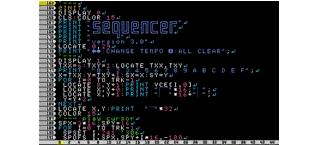
◆Touch Screen - Keyboard
This is used to input program content on the Edit screen.
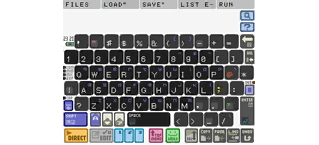
- Please refer to the "How to Use the Keyboard" page for information on using the keyboard.
e-manual.pdf (3.0 MB)
Contents
- 1
Basic Information
- 2345678
Introduction
- 9About SmileBASIC
- 10Using SmileBASIC
- 11About BASIC
- 12About the TOP MENU
- 13Projects in the Cloud
- 14Managing Projects / Files
- 15Options
Create Programs
- 16Starting BASIC
- 17Using the Keyboard
- 18What is DIRECT Mode?
- 19Writing in EDIT Mode
- 20Features in EDIT Mode
- 21Managing Programs
- 22About Sample Programs
- 23Using the HELP Tool
- 24Using the SMILE Tool
Introduction to BASIC
- 25"PRINT" and Variables
- 26Using Variables
- 27Conditional Judgment
- 28Computer Colors (RGB)
- 29Graphic Instructions
- 30Sound Instructions
Further Information
- 31
- 323D Effects
- 33Screen Layout
- 34BG (Backgrounds)
- 35Sprites
- 36
