Handy Instruction Manual
19Writing in EDIT Mode
Let's try combining some simple instructions to write a program.
Switch to EDIT mode so that you can begin inputting the program.

Input a Simple Program
Now, try inputting a program that executes the following procedure. The program is made up of three lines in total.
- Clear the screen - CLS instruction
- Print "HELLO" - PRINT instruction
- Generate a sound - BEEP instruction
◆Input the first line and press the ENTER key
On the first line, input the CLS instruction, an instruction that clears the screen.

The yellow mark at the beginning means that this is the line currently being input.
A line number is assigned automatically.
The mark on the right side of the line is called a line feed mark, and indicates the end of a line.
mark on the right side of the line is called a line feed mark, and indicates the end of a line.
Once you have finished inputting one line, press the ENTER key to begin a new one.
◆Input the next line
On the second line, input an instruction to print "HELLO" on the screen. The instruction for printing characters is "PRINT."

The PRINT instruction should be accompanied by an argument to specify the character string to print. One of the rules in BASIC is that character strings must be enclosed in double quotation marks ("). Please make sure to input these.
Input the third line in the same way to complete the program.
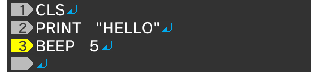
Running a Program (RUN Instruction)
Next, let's switch to DIRECT mode and run the program you have input.

The instruction for running programs is "RUN."

If the program is input correctly, the screen will be cleared, "HELLO" will be printed, and a sound will be generated.
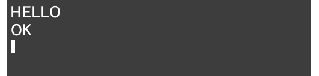
If the expected result is not attained, go back to EDIT mode and check for errors.
◆Press START to force the running program to stop
Programs begin running from the first line, and stop at the last line. However, some programs may run endlessly.
To stop such a program, press START on the 3DS system. The program will be aborted.
Erasing Programs (NEW Instruction)
To erase all the programs you have input in one go, execute the NEW instruction in DIRECT mode.
All programs will be erased.

If NEW is executed, all program SLOTS will be erased. Please be very careful!
◆Erase only a specific program SLOT
The NEW instruction has an argument that can specify the program SLOT to erase. You can specify a numerical value between 0 to 3, which corresponds to SLOT0 to SLOT3.
- NEW 0 -> Erases only SLOT0
- NEW 1 -> Erases only SLOT1
- NEW 2 -> Erases only SLOT2
- NEW 3 -> Erases only SLOT3
- NEW -> Erases all SLOTS
e-manual.pdf (3.0 MB)
Contents
- 1
Basic Information
- 2345678
Introduction
- 9About SmileBASIC
- 10Using SmileBASIC
- 11About BASIC
- 12About the TOP MENU
- 13Projects in the Cloud
- 14Managing Projects / Files
- 15Options
Create Programs
- 16Starting BASIC
- 17Using the Keyboard
- 18What is DIRECT Mode?
- 19Writing in EDIT Mode
- 20Features in EDIT Mode
- 21Managing Programs
- 22About Sample Programs
- 23Using the HELP Tool
- 24Using the SMILE Tool
Introduction to BASIC
- 25"PRINT" and Variables
- 26Using Variables
- 27Conditional Judgment
- 28Computer Colors (RGB)
- 29Graphic Instructions
- 30Sound Instructions
Further Information
- 31
- 323D Effects
- 33Screen Layout
- 34BG (Backgrounds)
- 35Sprites
- 36
