Handy Instruction Manual
26Using Variables
The following will explain how to use variables to store and calculate numerical values.
Assigning a Value to a Variable with the = Sign
Putting something (a value) inside a variable is called "assignment."

In this figure, the value 5 is assigned to variable A.
In BASIC, this is written as follows:

This doesn't mean "A is equal to 5," but is an instruction meaning "assign 5 to A." If variable A does not exist yet, an empty piece of memory will be created and given the name A.
Let's try using the PRINT instruction to check if the 5 really was assigned to variable A.
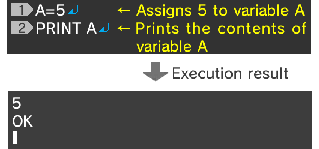
◆Character strings cannot be assigned to numerical variables
To be precise, the variable described here is called a "numerical variable." You cannot assign character strings to this type of variable. For example, inputting A="HELLO" will cause an error.
To assign a character string to a variable, you need to use a "string variable," which will be described later.
◆Formulas are also allowed
As well as single values, you can also write formulas to the right of the = sign. However, you need to use an asterisk (*) as the multiplication sign, and a slash (/) as the division sign.
Let's prepare two variables, A and B, and assign to them the calculation results of "2+3" and "3÷2" respectively.
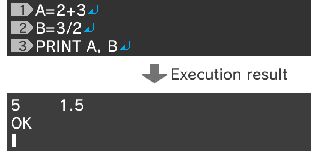
◆Calculations between variables
You can also perform calculations between variables, as well as between numerical values.
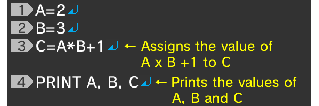
In the third line, the content of A is multiplied by the content of B, 1 is added, and the result is assigned to C.

The execution result will be as follows:

◆Find the area of a circle
Let's try writing a program to calculate the area of a circle with a radius of 2.
The area of a circle is radius x radius x pi. Here, let's use 3.14 as pi.
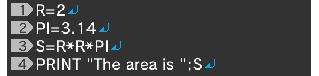
In the second line, the decimal number 3.14 is assigned to the variable PI. Variable names do not have to be a single character. You can use names with any length you wish, as long as they begin with a letter character and consist only of alphanumeric characters and underscores (_).
In the third line, the area is calculated, and assigned to the variable S.
Pay attention to the PRINT instruction in the fourth line. This instruction prints "The area is " first, and then directly after that, as specified by the semicolon (;), prints the calculation result S.
The execution result will be as follows:

Character Strings and String Variables
To assign a character string to a variable, you need to use what's called a "string variable."
String variable names should have a $ sign at the end.

In BASIC, this is written as follows:

You can use the PRINT instruction to print the value of a string variable in the same way as that of a numerical variable. The following program assigns "ALICE" to the string variable NAME$, and then uses the PRINT instruction to print the string.
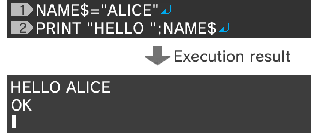
◆Adding string variables
You can use addition to join string variables.

e-manual.pdf (3.0 MB)
Contents
- 1
Basic Information
- 2345678
Introduction
- 9About SmileBASIC
- 10Using SmileBASIC
- 11About BASIC
- 12About the TOP MENU
- 13Projects in the Cloud
- 14Managing Projects / Files
- 15Options
Create Programs
- 16Starting BASIC
- 17Using the Keyboard
- 18What is DIRECT Mode?
- 19Writing in EDIT Mode
- 20Features in EDIT Mode
- 21Managing Programs
- 22About Sample Programs
- 23Using the HELP Tool
- 24Using the SMILE Tool
Introduction to BASIC
- 25"PRINT" and Variables
- 26Using Variables
- 27Conditional Judgment
- 28Computer Colors (RGB)
- 29Graphic Instructions
- 30Sound Instructions
Further Information
- 31
- 323D Effects
- 33Screen Layout
- 34BG (Backgrounds)
- 35Sprites
- 36
